【Flutter学习】基本组件之TabBar顶部导航
一,概述
TabBar,是材料设计(Material design)中很常用的一种横向标签页。在Android原生开发中,我们常用ViewPage或者一些常用的标签页开源库,来实现并行界面的横向滑动展示,在iOS原生开发中我们可以基于UICollectionView/UIButton来封装实现这一功能,在Flutter的世界中,TabBar是被定义在Material Component中,所以他的使用需要在MaterialApp中。通常,我们会在AppBar的底部部分结合TabBarView来使用TabBar。
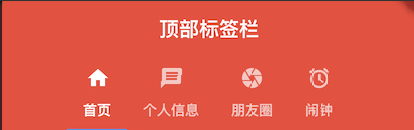
二,Tab关键元素
TabController
这是Tab页的控制器,用于定义Tab标签和内容页的坐标,还可配置标签页的切换动画效果等。
TabController一般放入有状态控件中使用,以适应标签页数量和内容有动态变化的场景,如果标签页在APP中是静态固定的格局,则可以在无状态控件中加入简易版的DefaultTabController以提高运行效率,毕竟无状态控件要比有状态控件更省资源,运行效率更快。TabBar
Tab页的Title控件,切换Tab页的入口,一般放到AppBar控件下使用,内部有*Title属性。其子元素按水平横向排列布局,如果需要纵向排列,请使用Column或ListView控件包装一下。子元素为Tab类型的数组。TabBarView
Tab页的内容容器,其内放置Tab页的主体内容。子元素可以是多个各种类型的控件。
三,构造函数
- TabController
* **DefalutTabController**const DefaultTabController({Key key,@required this.length,this.initialIndex = 0,@required this.child,}) : assert(initialIndex != null),assert(length >= 0),assert(initialIndex >= 0 && initialIndex < length),super(key: key);* TabControllerTabController({ int initialIndex = 0, @required this.length, @required TickerProvider vsync }): assert(length != null && length >= 0),assert(initialIndex != null && initialIndex >= 0 && (length == 0 || initialIndex < length)),_index = initialIndex,_previousIndex = initialIndex,_animationController = AnimationController.unbounded(value: initialIndex.toDouble(),vsync: vsync,);
- TabBar
/**const TabBar({Key key,@required this.tabs,//显示的标签内容,一般使用Tab对象,也可以是其他的Widgetthis.controller,//TabController对象this.isScrollable = false,//是否可滚动this.indicatorColor,//指示器颜色this.indicatorWeight = 2.0,//指示器高度this.indicatorPadding = EdgeInsets.zero,//底部指示器的Paddingthis.indicator,//指示器decoration,例如边框等this.indicatorSize,//指示器大小计算方式,TabBarIndicatorSize.label跟文字等宽,TabBarIndicatorSize.tab跟每个tab等宽this.labelColor,//选中label颜色this.labelStyle,//选中label的Stylethis.labelPadding,//每个label的padding值this.unselectedLabelColor,//未选中label颜色this.unselectedLabelStyle,//未选中label的Style}) : assert(tabs != null),assert(isScrollable != null),assert(indicator != null || (indicatorWeight != null && indicatorWeight > 0.0)),assert(indicator != null || (indicatorPadding != null)),super(key: key);*/* **Tab**const Tab({Key key,this.text,this.icon,this.child,}) : assert(text != null || child != null || icon != null),assert(!(text != null && null != child)), // TODO(goderbauer): https://github.com/dart-lang/sdk/issues/34180super(key: key);
- TabBarView
const TabBarView({Key key,@required this.children, //Tab页内容页组件数组集合this.controller, //TabController对象this.physics,this.dragStartBehavior = DragStartBehavior.start,}) : assert(children != null),assert(dragStartBehavior != null),super(key: key);
四,创建标签栏
1.创建TabController
- 使用默认的DefaultController
/**2.创建Tabbar */@overrideWidget build(BuildContext context) {// TODO: implement buildreturn new DefaultTabController(length: myTabs.length,child: new Scaffold(//AppBarappBar:new AppBar(title: new Text('顶部标签栏'),bottom: new TabBar(tabs: myTabs, //标签数组indicatorColor: Colors.blue,//指示器的颜色isScrollable: true,//是否滑动),) ,/**3.绑定Tabbar 和 TabBarView *///bodybody: new TabBarView(children: myTabs.map((Tab tab){return new Center( child: new Text(tab.text));}).toList(),),),);}* 使用自定义的TabController的class TabBarDemoState extends State<TabBarDemo>with SingleTickerProviderStateMixin {TabController _tabController; //定义tabcontroller变量@overridevoid dispose() {_tabController.dispose(); //销毁super.dispose();}void initState() {super.initState();_tabController = new TabController(vsync: this, length: 3); //创建}@overrideWidget build(BuildContext context) {return new Scaffold(appBar: new AppBar(title: new Text('顶部tab切换'),bottom: new TabBar(tabs: <Widget>[new Tab(icon: new Icon(Icons.directions_bike),),new Tab(icon: new Icon(Icons.directions_boat),),new Tab(icon: new Icon(Icons.directions_bus),),],controller: _tabController, //tabbar与自定义的tabcontroller绑定),),body: new TabBarView(controller: _tabController, //tabbarView与 自定义的tabController绑定children: <Widget>[new Center(child: new Text('自行车')),new Center(child: new Text('船')),new Center(child: new Text('巴士')),],),);}
- 2.构建Tab数据/TabBarView数据
/**1. 创建Tab数据 */final List<Tab> myTabs = <Tab>[new Tab(icon: new Icon(Icons.home),text:'首页',),new Tab(icon: new Icon(Icons.message),text:'个人信息',),new Tab(icon: new Icon(Icons.camera),text:'朋友圈',),new Tab(icon: new Icon(Icons.access_alarm),text: '闹钟',)];
- 创建Tabbar
appBar:new AppBar(title: new Text('顶部标签栏'),bottom: new TabBar(tabs: myTabs, //标签数组indicatorColor: Colors.blue,//指示器的颜色isScrollable: true,//是否滑动),)
- 4.绑定TabBar 和 TabBarView
/**3.绑定Tabbar 和 TabBarView *///bodybody: new TabBarView(children: myTabs.map((Tab tab){return new Center( child: new Text(tab.text));}).toList(),),
- 5.全部代码
import 'package:flutter/material.dart';void main() => runApp(MyApp());class MyApp extends StatelessWidget {@overrideWidget build(BuildContext context) {// TODO: implement buildreturn new MaterialApp(title: '顶部标签栏',theme: new ThemeData(primaryColor: Colors.red),home: new App(),);}}class App extends StatelessWidget {/**1. 创建Tab数据 */final List<Tab> myTabs = <Tab>[new Tab(icon: new Icon(Icons.home),text:'首页',),new Tab(icon: new Icon(Icons.message),text:'个人信息',),new Tab(icon: new Icon(Icons.camera),text:'朋友圈',),new Tab(icon: new Icon(Icons.access_alarm),text: '闹钟',)];/**2.创建Tabbar */@overrideWidget build(BuildContext context) {// TODO: implement buildreturn new DefaultTabController(length: myTabs.length,child: new Scaffold(//AppBarappBar:new AppBar(title: new Text('顶部标签栏'),bottom: new TabBar(tabs: myTabs, //绑定标签数组indicatorColor: Colors.blue,//指示器的颜色isScrollable: true,//是否滑动),) ,/**3.绑定Tabbar 和 TabBarView *///bodybody: new TabBarView(children: myTabs.map((Tab tab){return new Center( child: new Text(tab.text));}).toList(),),),);}}
五,总结
TabBarView和TabBar都有一个TabController的参数,TabbarView和TabBar就是由TabController来控制同步,点击某个Tab后,要同步显示对应的TabBarView,创建TabController有两种方式:
- 第一种:使用系统自带的DefaultTabController,在Scaffold套一层DefaultTabController,这种方式TabBarView会自动查找这个tabController。
@overrideWidget build(BuildContext context) {return new DefaultTabController();}
- 第二种是自己定义一个TabController,实现SingleTickerProviderStateMixin
参考上面“使用自定tabcontroller代码”
转载于 //www.cnblogs.com/lxlx1798/p/11078901.html
//www.cnblogs.com/lxlx1798/p/11078901.html


























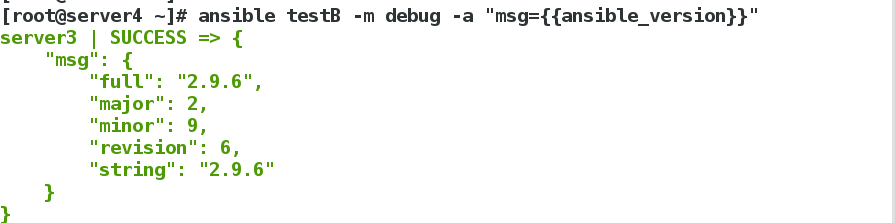
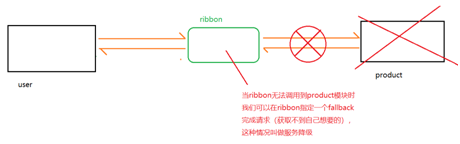
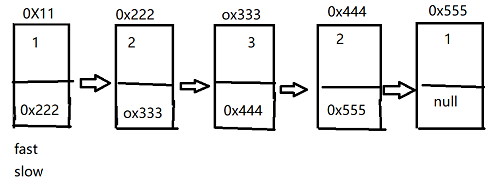


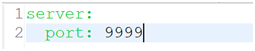



还没有评论,来说两句吧...